Using the Metabox with a WPBakery Row
If you prefer to use the native Metabox integration for Video Background Pro instead of the WPBakery integration, but want to target a WPBakery row, this is for you. This assumes you already have a row created in the WPBakery editor.
Step 1 - Edit the row
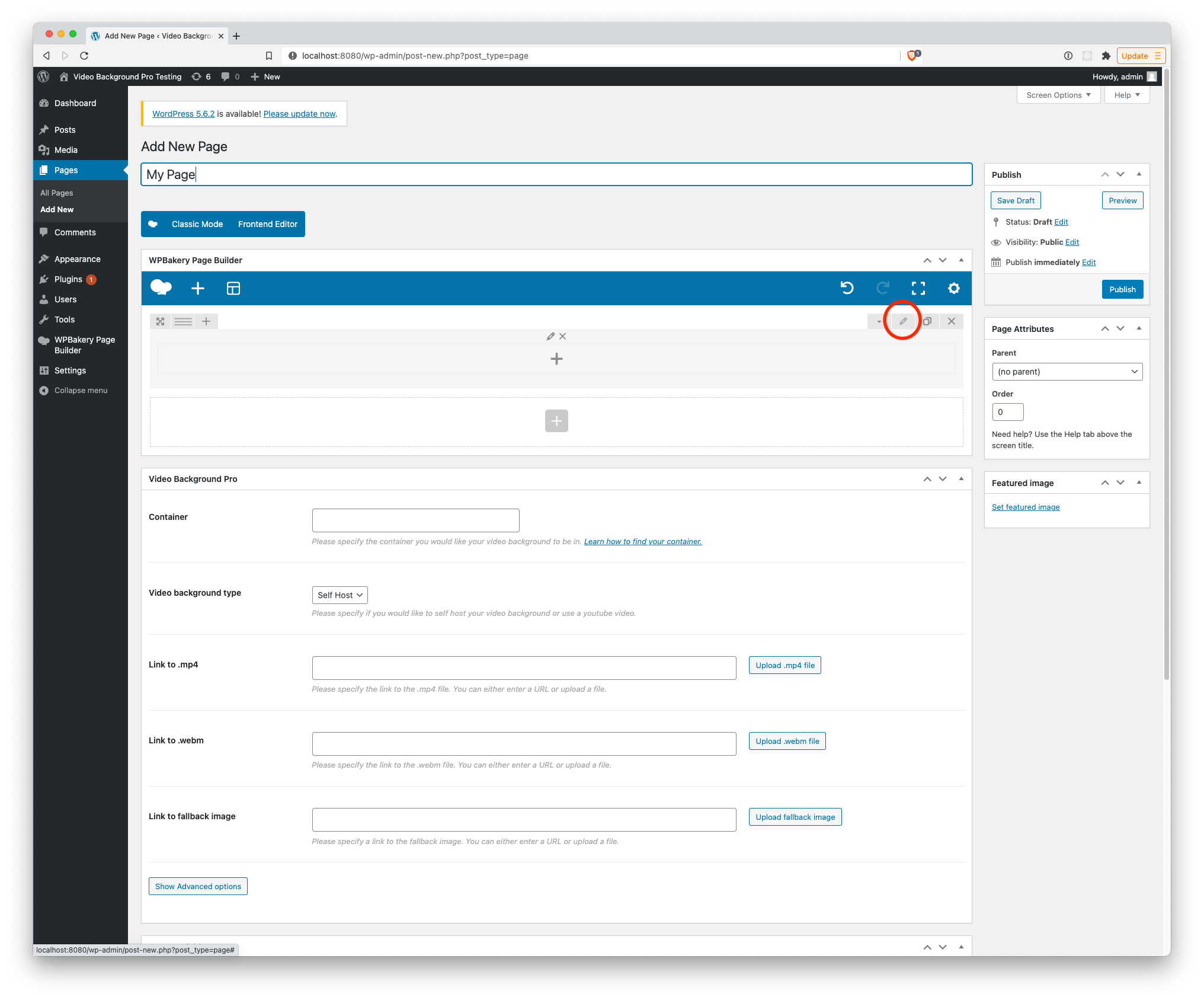
You can do this by clicking the pencil icon in the WPBakery row.
Step 2 - Enter a Row ID
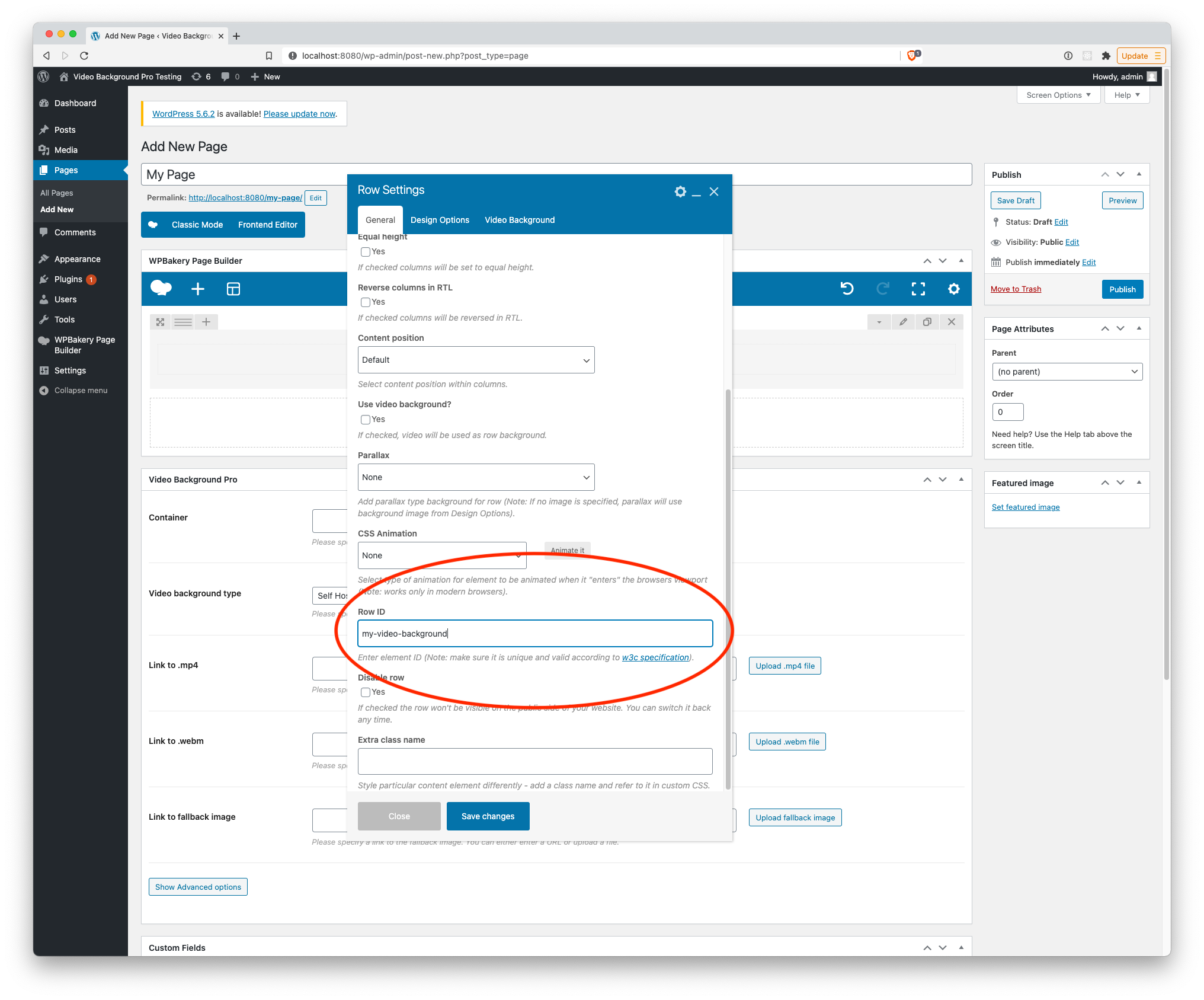
Scroll to the bottom of the General section until you see the field "Row ID". Enter a unique id for this row. (As stated in the field, make sure that this is unique and is valid according to the w3c specification). Save changes.
Step 3 - Notice the WPBakery row now has a unique ID
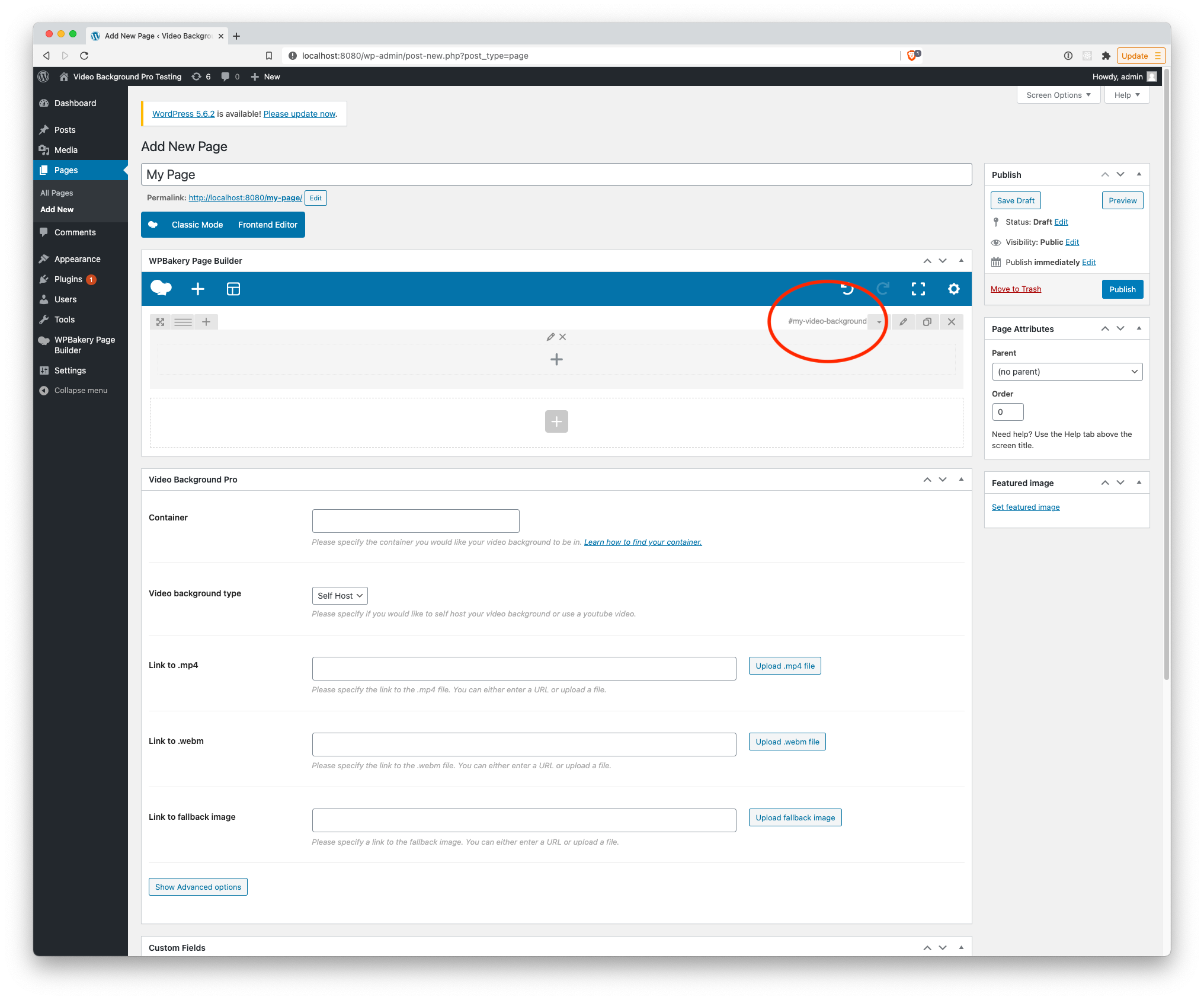
You'll enter this value exactly as you see it in the next step.
Step 4 - Use this unique ID in the Video Background Pro container field
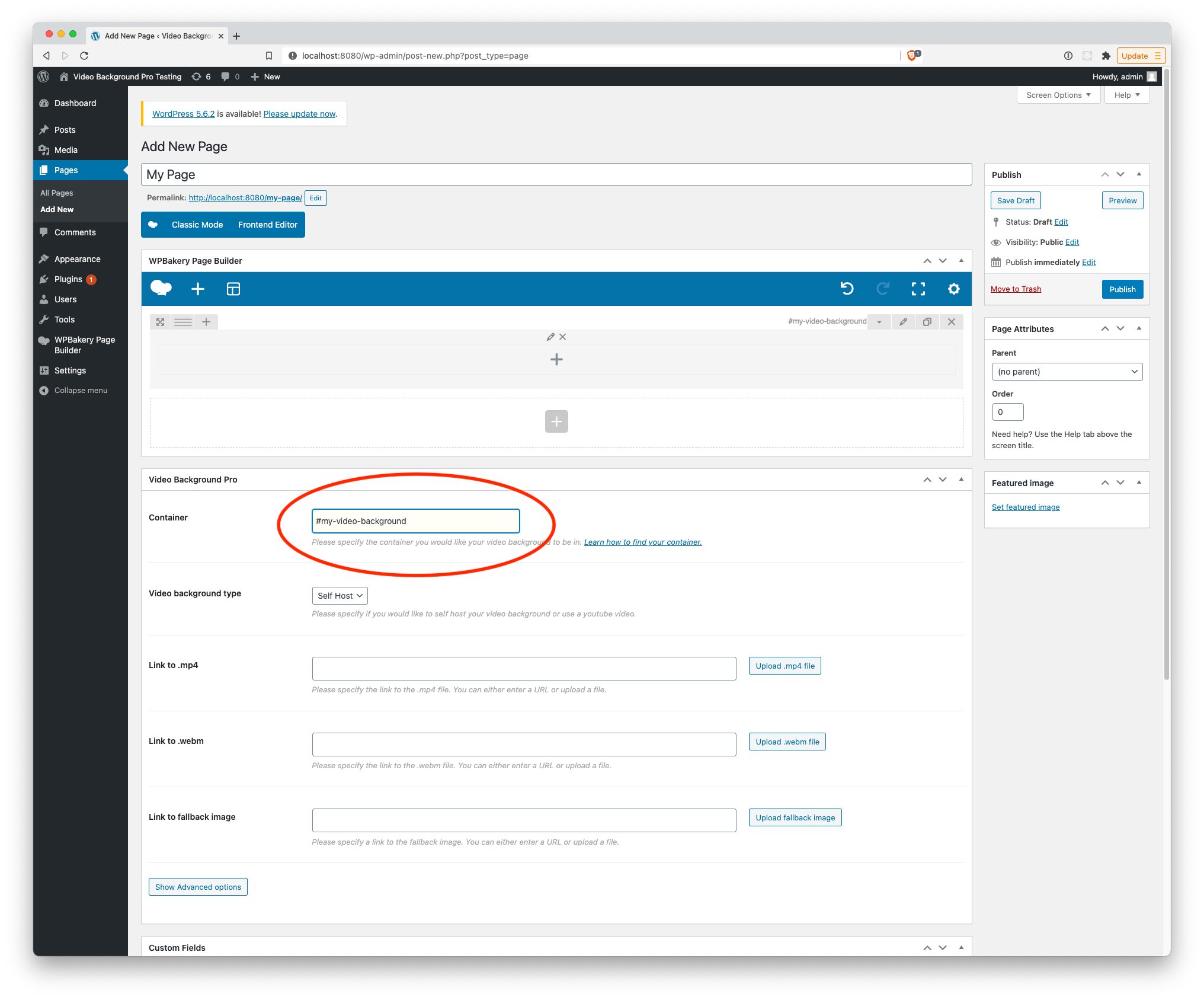
Enter the value that you observed in the last step into the Video Background Pro container field. Notice how we also included the "#" character as well. This is required for HTML IDs.
Step 5 - Ensure the video background is visible and playing
Save changes and view the page.
Troubleshooting
One of the common issues when using a video background with a WPBakery row is that there is no content in the row, resulting in a non-visible row. When there is no content in the row, the row has a height of 0px. Make sure you either add content to the row, or set a fixed height in order for the row to be visible!